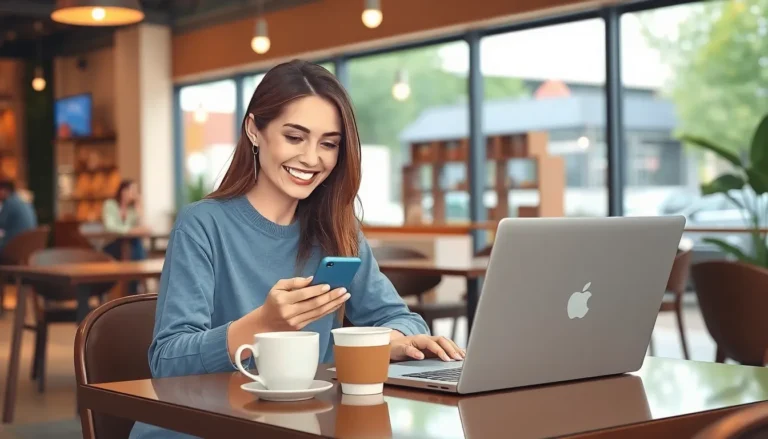Navigating the world of academic writing can feel like trying to solve a Rubik’s Cube blindfolded. But fear not—adding Chicago footnotes in Google Docs doesn’t have to be a daunting task. With a few simple steps, you can elevate your paper from “meh” to “magnificent,” all while impressing your professors and avoiding footnote faux pas.
Table of Contents
ToggleUnderstanding Chicago Footnotes
Chicago footnotes serve as a crucial aspect of academic writing, providing clarity and credibility to sources. These footnotes allow writers to cite works without interrupting the flow of their text. They offer readers a way to locate original sources easily.
In the Chicago Manual of Style, footnote citations typically include the author’s name, title of the work, publication information, and page numbers. When using Chicago footnotes, providing complete and accurate details is essential. This thoroughness not only supports claims but also demonstrates scholarly rigor.
Another key feature is the distinction between short and long citations. In initial citations, full details appear, while subsequent references use abbreviated forms. This approach streamlines the writing process and offers a reader-friendly experience. Writers should keep in mind that consistency matters when dealing with citations, as it helps maintain professionalism throughout the document.
Academic honesty relies heavily on proper citation practices, making footnotes indispensable for giving credit to original authors and contributing to the academic discourse. By following Chicago style guidelines, writers can minimize potential plagiarism risks.
Understanding how distinct citation types work within Chicago footnotes can help users proficiently navigate their research and writing. Those engaging with various sources may choose footnotes to clarify complex ideas or enhance the reader’s understanding. Proper use ultimately elevates the quality of academic papers, impressing professors and peers alike.
Setting Up Your Document
Setting up Google Docs for Chicago footnotes enhances the organization and readability of academic work. Proper configuration simplifies citation management.
Choosing the Right Template
Selecting the correct template is essential for maintaining a structured format. Google Docs offers a variety of academic templates specifically designed for this purpose. Using a formal template aligns with Chicago style guidelines and ensures consistent margins and fonts. Many users choose the “Research Paper” template to get started quickly. This choice provides essential formatting tools while allowing room for footnotes and other citations.
Adjusting Document Settings
Adjusting document settings plays a critical role in preparing your file for Chicago footnotes. Begin by setting the page layout to one-inch margins on all sides. Next, use a readable font such as Times New Roman in size 12 for the text. Interline spacing should be set to double, as required by most academic formatting standards. Activating the footnote feature in the “Insert” menu enables automatic numbering and placement of citations. Additionally, adjusting paragraph settings to ensure that footnotes appear clearly and legibly enhances overall readability.
Inserting Chicago Footnotes
Inserting Chicago footnotes in Google Docs simplifies the process of citation. The following methods allow writers to introduce footnotes efficiently.
Using the Insert Menu
Open the “Insert” menu at the top of Google Docs. Select “Footnote” to create a new footnote in the document. This action automatically numbers the footnote and places a cursor at the bottom of the page, ready for citation input. Enter the citation details according to Chicago style guidelines, including the author’s name, title of the work, publication information, and page numbers. This method maintains flow while ensuring proper citation formatting throughout the paper.
Keyboard Shortcuts
Utilizing keyboard shortcuts speeds up the insertion of footnotes. Press “Ctrl + Alt + F” on Windows or “Command + Option + F” on macOS to quickly add a footnote. This shortcut eliminates the need to navigate through menus, saving time during the writing process. Once the footnote appears, input the necessary citation information according to the Chicago format. These shortcuts streamline the workflow, allowing for faster documentation while adhering to citation standards.
Formatting Chicago Footnotes
Formatting Chicago footnotes in Google Docs involves key adjustments. Proper footnote styling enhances clarity and professionalism, ensuring academic standards are met.
Adjusting Footnote Style
Access the “Format” menu to adjust footnote style. Choose “Paragraph styles” to set the font size, line spacing, and indentation. Select Times New Roman in size 12 for accessibility. Adjust line spacing to double for better readability. Indent the first line of each footnote by 0.5 inches for uniform presentation. Consistency in text appearance keeps the document looking polished and adherent to Chicago style guidelines.
Adding Citations Properly
Citing sources accurately requires multiple elements. Begin with the author’s last name followed by the first name. Include the title of the work in italics or quotes, depending on the type of source—books use italics, while articles use quotes. Provide the publication information, which includes the publisher’s name and the year of publication. Always finish with the page number for specific references. By organizing information this way, writers ensure clarity and fulfill the requirements of Chicago-style citations.
Common Mistakes to Avoid
Writers often overlook the accuracy of their citations. Providing incorrect author names or publication dates can mislead readers and diminish credibility.
Inserting footnotes in the wrong location poses another frequent error. Footnotes must appear at the end of the relevant sentence or clause, ensuring clarity and context.
Using inconsistent formatting for footnotes can create confusion. Adhering to a single style throughout the document is essential for professionalism.
Neglecting to include all necessary citation components happens frequently. Chicago footnotes require complete information, including full titles and page numbers, to support claims effectively.
Failing to differentiate between short and long footnotes is another common oversight. Initial citations should offer detailed information, while subsequent references can use abbreviated forms.
Forgetting to activate the footnote feature in Google Docs is a simple yet significant mistake. This feature ensures automatic numbering and correct placement at the bottom of the page.
Not properly formatting footnotes can also detract from the document’s overall appearance. Writers should adjust font size, line spacing, and indentation to meet Chicago style guidelines and enhance readability.
Lastly, relying solely on keyboard shortcuts may lead to missed features or options. Understanding the full capabilities of the “Insert” menu can improve efficiency and accuracy in footnote management.
Mastering Chicago footnotes in Google Docs can significantly elevate the quality of academic writing. By following the outlined steps and understanding citation nuances, writers can ensure their work is both credible and professional. Properly formatted footnotes not only enhance readability but also demonstrate scholarly integrity.
With the right document setup and consistent citation practices, writers can navigate the complexities of footnoting with ease. Utilizing keyboard shortcuts and the “Insert” menu streamlines the process, making it efficient and effective. By avoiding common pitfalls, they can focus on crafting compelling arguments while giving due credit to original sources. Embracing these techniques will undoubtedly lead to more polished and impactful academic papers.