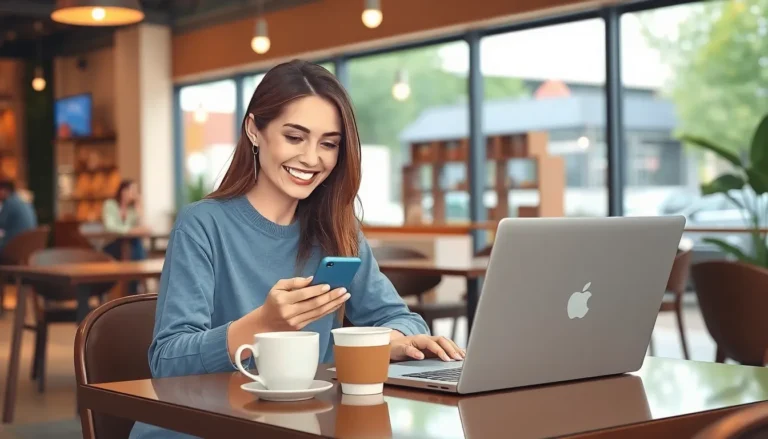Ever stared at a Google Doc and thought, “This layout just isn’t cutting it”? You’re not alone. Whether you’re crafting a snazzy report for work or a heartfelt letter to grandma, the right page layout can transform a bland document into a masterpiece. Luckily, changing the page layout in Google Docs is as easy as pie—if pie were made of clicks and settings.
Table of Contents
ToggleHow to Change the Page Layout in Google Docs
Changing the page layout in Google Docs involves a few straightforward steps. First, open the document where adjustments are necessary. Next, click on “File” located in the top menu. Within the dropdown, select “Page setup” to access layout options.
Page setup presents choices for both orientation and page size. Users can switch between portrait and landscape orientations to fit various needs. For instance, landscape is ideal for wide tables or images.
Adjusting margins also plays a crucial role in layout. Margins can be set to standard values or customized as needed. Values such as 1-inch margins on all sides suit most documents, while smaller margins provide more text space.
Changing the page color adds a unique touch. Select the “Page color” section within the setup menu. Various colors are available, enabling users to customize the document background for emphasis.
After making changes, confirming adjustments is essential. Users should click “OK” to apply the new layout settings to the document. Every adjustment made from orientation to margin size directly impacts the document’s readability and presentation.
Lastly, reviewing the document post-changes ensures everything appears as intended. Visual checks prevent formatting issues and enhance overall document quality. By following these steps, users achieve a polished and professional appearance in Google Docs.
Understanding Page Layout Options
Adjusting page layout options in Google Docs enhances document appearance. Key features include margins, orientation, and page size.
Margins
Margins define the space around the text. Users can customize them by selecting “Page setup” from the “File” menu. Standard margin settings are usually one inch on all sides. Adjusting margins impacts readability and provides a cleaner look. For instance, reducing side margins while increasing top and bottom margins can create more space for headings. Choosing precise margin sizes ensures the presentation meets specific style guidelines.
Orientation
Orientation determines how the document displays on the page. Users can choose between portrait and landscape orientations. Portrait position suits traditional documents like letters and reports, while landscape is ideal for presentations or wide tables. Access orientation settings through the “Page setup” menu. Switching orientations alters the layout drastically, aligning content better for specific purposes. For example, landscape orientation works for spreadsheets or images, maximizing use of horizontal space.
Page Size
Page size impacts the document’s layout and compatibility with printing. Common sizes include letter (8.5 x 11 inches) and legal (8.5 x 14 inches). Users can find size options under the “Page setup” menu. Custom sizes are also available, allowing for unique requirements. Selecting the appropriate page size ensures printing aligns with expected dimensions. For example, using A4 size (8.27 x 11.69 inches) caters to international standards, which is useful for communicating with global audiences.
Step-by-Step Guide
Follow these simple steps to change the page layout in Google Docs effectively.
Accessing Page Setup
Open the Google Docs document that requires layout changes. Navigate to the “File” menu located in the top left corner. Select the “Page setup” option from the dropdown menu. This action displays a window with various layout settings to adjust. Users can quickly view different configurations available in one convenient place.
Adjusting Margins
Margins control the space around the text on the page. From the “Page setup” window, locate the margin settings. Standard margin options include 1 inch, 1.5 inches, and 2 inches, but customization is possible. Adjust the values as needed to optimize readability. After modifications, click “OK” to apply changes to the entire document.
Changing Orientation
Changing page orientation can alter the overall appearance of a document. Within the same “Page setup” window, find the orientation option. Users can switch between portrait and landscape formats based on document requirements. Select the desired orientation by clicking the appropriate option. Confirm the change by hitting “OK” for it to take effect.
Selecting Page Size
Choosing the right page size ensures compatibility with various printing formats. In the “Page setup” window, users will see a “Paper size” dropdown menu. Common sizes like Letter, A4, and A5 are available. Select the appropriate size for the intended use, such as professional reports or personal notes. Click “OK” to finalize the choice and apply the new dimensions.
Tips for Effective Page Layout
Effective page layout impacts document readability and overall presentation. Adhering to specific guidelines enhances the visual appeal and ensures clarity.
Consistency
Consistency throughout the document establishes professionalism. Uniform font sizes and styles facilitate a smooth reading experience. Maintaining consistent margins and spacing creates a clean layout. The same heading formats and subheadings help readers navigate sections easily. Incorporating a cohesive color scheme reinforces brand identity or thematic elements. Documents reflecting consistency in alignment and indentation showcase attention to detail.
Readability
Readability plays a crucial role in engaging the audience. Choosing appropriate font types, such as Arial or Times New Roman, ensures clarity. Line spacing should be sufficient to prevent visual clutter. Adjusting paragraph spacing enhances comprehension by separating ideas effectively. Limiting the number of fonts used minimizes distraction. Using bullet points or numbered lists breaks down information, making it easier to digest. Furthermore, selecting adequate contrast between text and background improves visibility, aiding readers in understanding content effortlessly.
Changing the page layout in Google Docs is a straightforward process that can significantly enhance the overall quality of any document. By customizing settings like orientation margins and page size users can create a polished and professional appearance that meets their specific needs.
Attention to detail in layout not only improves readability but also ensures that the document aligns with its intended purpose. With the right adjustments users can produce visually appealing documents that effectively communicate their message. Embracing these layout options empowers anyone to elevate their work in Google Docs.