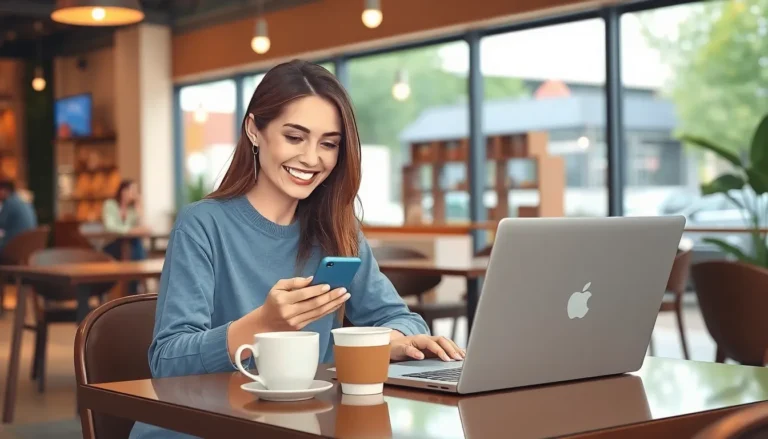Creating a well-structured document in Google Docs can feel like trying to solve a Rubik’s Cube blindfolded. You’ve got your main points down, but when it comes to adding those snazzy sub-bullets, it can feel like you’re stuck in a digital maze. Fear not! Mastering sub-bullets is easier than finding the last slice of pizza at a party.
Table of Contents
ToggleUnderstanding Sub Bullets in Google Docs
Creating sub-bullets enhances document organization. Sub-bullets allow detailing points under main bullet items, improving clarity and comprehension. Google Docs provides various methods for creating these structured lists seamlessly.
To start, users typically select a bullet point in their document. The next step involves using the increase indent option, known for leveling up the hierarchy of bullet points. Activating this feature moves the current bullet to a sub-bullet position, visibly distinguishing it from primary items.
Utilizing keyboard shortcuts also speeds up the process. Users may press Tab to transform a main bullet into a sub-bullet quickly. Pressing Shift + Tab returns the bullet back to the main level, granting easy navigation between bullet levels.
Formatting options further augment list appearance. Users can change bullet styles from the toolbar. Various shapes like circles, squares, or custom icons cater to different tastes and enhance visual appeal.
Maintaining consistency in sub-bullet usage is essential. Keeping formatting uniform improves readability. Users should aim for balanced spacing and size in font styles for a professional look.
Sub-bullets in Google Docs serve as effective tools for clear communication. Mastering their creation and formatting fosters better document structure and enhances the reader’s understanding. Using these techniques, anyone can produce well-organized documents efficiently.
Steps to Create Sub Bullets
Creating sub-bullets in Google Docs enhances document clarity. Several methods are available for users to choose from.
Using Keyboard Shortcuts
Utilizing keyboard shortcuts provides an efficient way to create sub-bullets. Pressing the Tab key indents the bullet, converting it into a sub-bullet. For those who want to revert to the main bullet level, the Shift + Tab keys accomplish this action quickly. These shortcuts remove the need for excessive mouse clicks and streamline the process of organizing points. Regular practice helps users remember these shortcuts, making document structuring faster.
Using the Toolbar
The toolbar offers a straightforward method for adding sub-bullets. Selecting a bullet point, then clicking the Increase indent button shifts it down to a sub-bullet position. Users can visually see the changes in real-time, which aids in maintaining organization. This method works well for those who may not be familiar with keyboard shortcuts. Always ensure consistency in using defined bullet levels for improved readability. Familiarity with the toolbar options enhances overall document formatting.
Formatting Sub Bullets
Creating sub-bullets in Google Docs involves specific formatting techniques that enhance document organization. Mastery of these techniques leads to clearer communication.
Adjusting Indentation
Adjusting indentation is essential for creating sub-bullets. Users can press the Tab key to indent a bullet, transforming it into a sub-bullet. Using Shift + Tab returns the bullet to its previous level. For those who prefer using the toolbar, selecting the bullet point and clicking the increase indent option achieves the same result. This flexibility caters to different user preferences, streamlining list formatting. Consistently adjusting indentation maintains clarity throughout the document, preventing confusion among readers.
Changing Bullet Styles
Changing bullet styles adds visual variety and emphasizes content hierarchy. Google Docs offers several bullet styles, including dots, squares, and checkmarks. To alter bullet styles, users can first select the bullet points they wish to change. Then, accessing the bullet point option in the toolbar allows them to select a new style quickly. Transitioning between styles can aid in distinguishing between main bullet items and sub-bullets. Consistent bullet styles enhance the overall appearance and readability of the document, ensuring important points stand out effectively.
Tips for Effective Sub Bullets
Creating effective sub bullets enhances clarity and organization in Google Docs. Start by ensuring each sub bullet directly relates to its main bullet. Consistency in indentation establishes a clear hierarchy, making it easier for readers to follow the document’s structure.
Use keyboard shortcuts for efficient navigation: Tab indents a bullet to create a sub-bullet, while Shift + Tab returns it to the main level. This quick adjustment keeps the writing flow uninterrupted. The toolbar option also provides a visual method to increase indentation for users who prefer a graphical interface.
Consider varying bullet styles to visually differentiate between main bullet items and sub-bullets. Google Docs offers multiple styles, such as circles, squares, and checkmarks. Altering bullet styles adds a visual dimension to the document, guiding readers through the hierarchy.
Adjust the spacing between bullet points intelligently. Adequate spacing improves readability, preventing the document from appearing cluttered. Aligning text evenly underneath bullet points further enhances the overall presentation.
Maintain a consistent format throughout the document. Using the same style for all sub-bullets prevents confusion among readers. Regularly reviewing bullet levels before finalizing the document ensures clarity and organization.
Lastly, utilize sample templates available in Google Docs to understand effective sub-bulleting. Exploring these templates offers real-life examples of how to structure sub-bullets effectively. Implementing these tips fosters better document structure and clearer communication.
Mastering sub-bullets in Google Docs is a valuable skill that can significantly enhance document organization. By utilizing methods like keyboard shortcuts and formatting options, users can create clear and structured lists that improve readability. Consistency in indentation and bullet styles not only helps in maintaining a hierarchy but also guides readers through the content seamlessly.
With practice, anyone can navigate the challenges of sub-bullets and create professional-looking documents. Embracing these techniques will lead to better communication and a more polished presentation of ideas. Whether for personal projects or professional reports, effective sub-bullets are essential for clarity and impact.