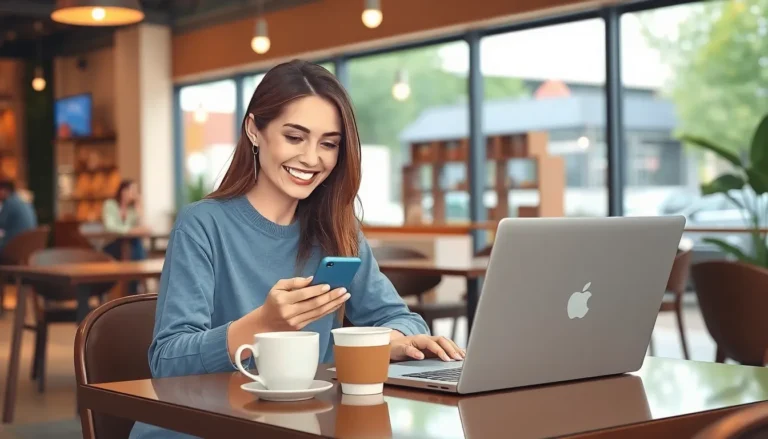In the vast universe of digital documents, Google Docs reigns supreme, offering a treasure trove of features that can transform a plain text into a polished masterpiece. But let’s be honest—who hasn’t stared at a blank page, wondering how to make their lists pop? Enter the magical world of bullet points. They’re like the sprinkles on your document cupcake, adding flair and making information digestible.
Table of Contents
ToggleUnderstanding Bullets in Google Docs
Bullets in Google Docs effectively organize information. These visual elements enhance readability and add structure to documents.
Importance of Using Bullets
Using bullets simplifies the presentation of key points. Lists with bullet points draw attention and make information digestible. Readers find it easier to scan and comprehend content presented this way. Bullet points break down complex topics into manageable parts, enhancing retention. Documents with bullets often feel less overwhelming, encouraging engagement. They serve as visual cues, guiding readers through the text. Overall, incorporating bullets improves clarity and communication flow in documents.
Types of Bullets Available
Google Docs offers several bullet types for varied presentations. Standard filled circles offer a classic look for general lists. Hollow circles provide a subtle alternative, maintaining a clean design. Squares also serve as functional bullet options, giving distinctiveness to lists. Users may also customize bullets, utilizing symbols like arrows or checkmarks for emphasis. Each type serves different purposes, allowing for personal or professional preferences in presentation. Customization options make it easy to align bullet styles with overall document themes.
Step-by-Step Guide on How to Make Bullets on Google Docs
Creating bullet points in Google Docs enhances document aesthetics and improves readability. Users can follow simple steps to add bullets effectively.
Using the Toolbar
To insert bullets using the toolbar, locate the toolbar at the top of the Google Docs interface. Find the bullet list icon, which typically appears as a series of dots. Click the icon to start a bullet point list. Once the bullets appear, type the first item, then hit Enter to create a new bullet. Users can continue this process for multiple items. For different bullet styles, click the small arrow next to the bullet icon, where additional options like squares or hollow circles are available. Select the preferred style to customize the list according to the document’s theme.
Keyboard Shortcuts
Keyboard shortcuts provide a quick method for adding bullet points. By pressing Ctrl + Shift + 8 on Windows or Command + Shift + 8 on Mac, users activate a bullet list instantly. Start typing the first item, and hitting Enter adds a new bullet automatically. For users wanting to turn off bullet points quickly, pressing the same shortcut again will deactivate the bullet list feature. This method streamlines the process, allowing for faster text organization.
Customizing Your Bullets
Bullets in Google Docs can be tailored to fit specific preferences and enhance the overall appearance of a document.
Changing Bullet Styles
Changing bullet styles is straightforward. Users can click the bullet list icon in the toolbar. A dropdown menu appears, displaying various bullet options such as filled circles, hollow circles, and squares. Selecting one from the list automatically replaces existing bullets. For additional customization, users can choose “More bullets” for a broader selection, including symbols and images. Different styles help maintain consistent themes or match document aesthetics.
Adjusting Indentation and Spacing
Adjusting indentation and spacing helps organize bullet lists effectively. Users can quickly modify bullet indentation by dragging the ruler marks at the top of the document. Click and hold the small blue triangle to move the bullet position. Additionally, modifying paragraph spacing offers better readability. Under the “Format” menu, select “Line spacing” to adjust the space above or below bullet points. This customization keeps the list clear and visually appealing, improving the document’s overall structure.
Troubleshooting Common Issues
Users may encounter common issues when using bullet points in Google Docs. Understanding these problems helps resolve them effectively.
Bullet Points Not Appearing
When bullet points don’t appear, check the formatting settings first. Ensure the list option is selected in the toolbar. If the list icon is greyed out, it may indicate a selection issue; highlight the text again. Restarting Google Docs often resolves temporary glitches. Additionally, opening the document in a different browser might clear compatibility problems. If the issue persists, refreshing the page usually fixes it.
Formatting Problems
Formatting problems can arise with bullet points as well. Many users may notice inconsistent indents or spacing. To address this, utilize the ruler marks at the top of the document. Adjust these to align bullets properly. Modifying paragraph spacing through the “Format” menu can enhance overall structure. Changing bullet styles from the dropdown menu helps standardize the appearance. Ensuring these settings match the document’s theme creates consistency and clarity.
Using bullet points in Google Docs transforms ordinary text into organized and visually appealing content. They simplify complex information and enhance readability making it easier for readers to engage with the material. By utilizing the various bullet styles and customization options available users can create documents that not only look professional but also communicate ideas clearly.
Mastering the art of bullet points is essential for anyone looking to improve their document presentation. With the step-by-step guidance provided users can confidently incorporate bullets into their work while troubleshooting any common issues that arise. Embracing these techniques will undoubtedly elevate the quality of their documents and enhance overall communication.