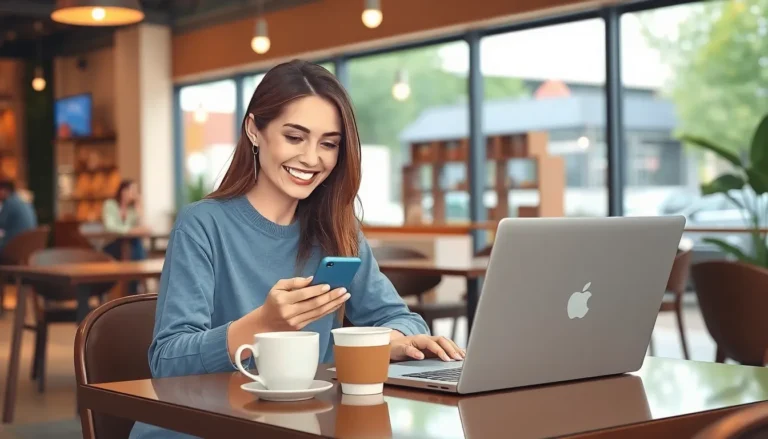Shapes in Google Docs can turn a bland document into a visual masterpiece. Whether it’s a snazzy rectangle to highlight your points or a whimsical circle to capture attention, knowing how to move those shapes around can make all the difference. But let’s be honest—sometimes it feels like those shapes have a mind of their own, stubbornly sticking to their original spots like they’re glued down.
Table of Contents
ToggleUnderstanding Shapes in Google Docs
Shapes in Google Docs serve to enhance visual storytelling within documents. Effective use of these shapes can make information clearer and more engaging.
Types of Shapes Available
Google Docs offers a variety of shapes for users. Common shapes include rectangles, circles, and lines. Specific shapes like arrows support directional cues. Text boxes allow for the integration of text with shapes. Additionally, callouts and equations provide unique visual elements, adding depth to content. Each shape category plays a distinct role in document design.
Importance of Using Shapes
Shapes carry significant weight in enhancing document aesthetics. They simplify complex information, making it more digestible for readers. Adding visual elements engages the audience, drawing their attention to key points. Shapes also allow for effective organization of content, facilitating better flow in documents. Furthermore, using shapes helps in creating a professional look, which boosts credibility. Each strategic placement of shapes enhances the overall effectiveness of communication within the document.
Steps to Insert a Shape
Inserting shapes into Google Docs enhances visual appeal and organization. Follow the steps below to get started.
Accessing the Drawing Tool
Open Google Docs and navigate to the menu at the top. Select “Insert,” then choose “Drawing” from the dropdown menu. Click on “New,” which opens a drawing canvas. This feature allows users to create and manipulate shapes within the document. Once the drawing tool is open, users can find various shape options on the toolbar for further customization.
Choosing Your Desired Shape
Locate the shapes icon on the drawing toolbar after opening the drawing tool. Click on it to view a list of available shapes, including rectangles, circles, arrows, and more. Select the appropriate shape based on the intended use within the document. After clicking on the desired shape, draw it on the canvas by clicking and dragging. This action creates the shape in the specified size, ready for further adjustment and positioning.
How to Move a Shape in Google Docs
Moving shapes in Google Docs enhances document design. This guide offers straightforward methods for repositioning shapes effectively.
Basic Movement Techniques
To move a shape, click on it to select it. Dragging the shape with the mouse allows for repositioning. Users can also click and hold the mouse button while moving the cursor for smooth adjustments. Releasing the mouse button locks the shape in place. For finer control over placement, it’s helpful to ensure that the shape is aligned with other elements. Placing shapes near text and images improves visual coherence. Shapes can also be resized during movement by clicking and dragging the corners.
Using the Arrow Keys for Precision
Precision in shape placement can be achieved with arrow keys. After selecting a shape, pressing the arrow keys nudges it in small increments. Each press slightly adjusts the shape’s position, allowing for accurate alignment. Holding down the Shift key while pressing an arrow key moves the shape more quickly, enhancing efficiency. Utilizing this method ensures alignment with guides or other shapes, maintaining a clean look. Combining arrow key adjustments with mouse movements provides optimum flexibility in layout design.
Common Issues When Moving Shapes
Moving shapes in Google Docs brings challenges. Users encounter various issues that can disrupt their workflow, leading to frustration.
Shapes Not Moving as Expected
Shapes might refuse to budge due to incorrect selection. Ensuring the shape is actively selected is crucial. Another reason could be that the shape is locked in the drawing canvas. Users must unlock it under the “Format Options” menu. Sometimes, objects can be grouped, preventing movement. Ungrouping shapes resolves this issue quickly. Utilizing the arrow keys can also provide more control. Nudge shapes slightly with these keys to achieve desired placements. Adjusting the zoom level may help as well, as it allows for better visual tracking when moving shapes.
Fixing Overlapping Shapes
Overlapping shapes create confusion in document design. One way to fix this involves selecting and dragging one shape to a new position. Adjusting transparency can also help distinguish between overlapping elements. Another strategy includes using the “Arrange” menu to send a shape backward or forward. Such adjustments clarify the layout significantly. Grouping frequently used shapes together prevents future overlap and simplifies movement. Maintaining organization in shape layers promotes a cleaner, more professional look.
Tips and Tricks for Effective Shape Usage
Shapes enhance document design when used effectively. Here are some tips to make the most of them.
Aligning Shapes for Better Layouts
Aligning shapes improves visual appeal and organization. Utilize alignment tools found in the Arrange menu for precise placement. By selecting multiple shapes, users can align edges or centers, promoting uniformity. Distributing shapes evenly helps create symmetry. Ensure alignment is consistent with the overall layout to enhance clarity. Adjusting placement minimizes distractions, making content easier to follow. Test different alignments to see which best supports the document’s flow.
Grouping Shapes for Easier Management
Grouping shapes simplifies document editing. When users group multiple elements, they can move or resize them as a single entity, saving time. Access the grouping option in the Arrange menu after selecting the desired shapes. This technique is particularly useful for complex diagrams or infographics. Uniting related shapes supports cohesiveness in design. Easily ungroup shapes if adjustments are necessary, allowing for flexibility. Experimenting with different groupings can reveal more effective layouts.
Mastering the art of moving shapes in Google Docs can greatly enhance document presentation. By utilizing the various movement techniques and alignment tools discussed, users can achieve a polished and professional look. The ability to customize shapes and group them effectively not only simplifies the editing process but also elevates the overall design. With practice and attention to detail, anyone can create visually engaging documents that effectively communicate their message. Embracing these strategies will undoubtedly lead to more impactful and organized content.